Error: There is insufficient memory or disk space. Word cannot display the requested font.
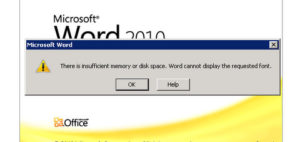 This recently became a problem with a friend’s computer; he runs Windows 10 with Office 2010. When trying to print certain documents, this error would pop up; he has plenty of memory and disk space.
This recently became a problem with a friend’s computer; he runs Windows 10 with Office 2010. When trying to print certain documents, this error would pop up; he has plenty of memory and disk space.
There were three things done in sequence, all are possible causes for the error.
Note that if you choose to follow any of the following suggestions, you do so entirely at your own risk.
Possible Corrupt ‘normal.dotm’ file
The Normal.dotm template opens whenever you start Microsoft Word, and it includes default styles and customizations that determine the basic look of a document.
- Close all programs, especially MS Word and other Office applications.
- Open Windows Explorer and go to Tools > Folder Options > View and select ‘Show hidden files, folders and drives’.
- Uncheck the box for ‘Hide extensions for known file types’.
- Run a search for ‘normal.dotm’; without the quotes.
- There should be only one…change the name to ‘normal.old’ or simply delete it.
- Reverse the changes made in 2 and 3 above.
- Restart Word and all should be well…note that any changes you previously made to normal.dotm will have been lost.
Printer Driver Problems
Check the version of the printer driver your computer is using; this should be found on one of the properties pages for your printer. Try updating the driver…if you have the latest version, uninstall the printer from ‘Control Panel’ complete with all its utilities and reinstall it from the DVD that came with it, or download the latest one from the manufacturer. I haven’t given explicit details for this as there are too many variations. If you’re not sure what to do, ask your children!
Security Issues on the Fonts Folder
Open Powershell as an administrator.
Copy and paste the following lines into the command line and press <enter> if they don’t execute immediately:
Get-acl C:\Windows\fonts\arial.ttf | Set-Acl -path c:\windows\fonts\*.*
Get-acl C:\Windows\fonts\arial.ttf | Set-Acl -path c:\windows\fonts
Get-acl C:\Windows\fonts | format-list
Hopefully you won’t get a stream of red errors running up the screen and all will be well. You have effectively reset the permissions on the fonts folder.